GCP Cost Reporting is one of several tools provided by Google Cloud Console. The more you know about them, the more you’ll understand your Google Cloud bill. In addition, knowing the drivers behind your costs will help you reduce waste and maximize your GCP spend.
This quick guide to GCP reporting tools will guide you on how to do it. We’ll also share how to get more detailed cost intelligence such as Cost per Customer or Cost per Feature on top of basics such as total and average costs.
What Are The Types Of GCP Cost Reports?
The Google Cloud Platform provides six main types of Cloud Billing reports. Each offers a unique view of your GCP costs, from overviews to details such as cost per service. The standard billing reports are:
1. Billing Report
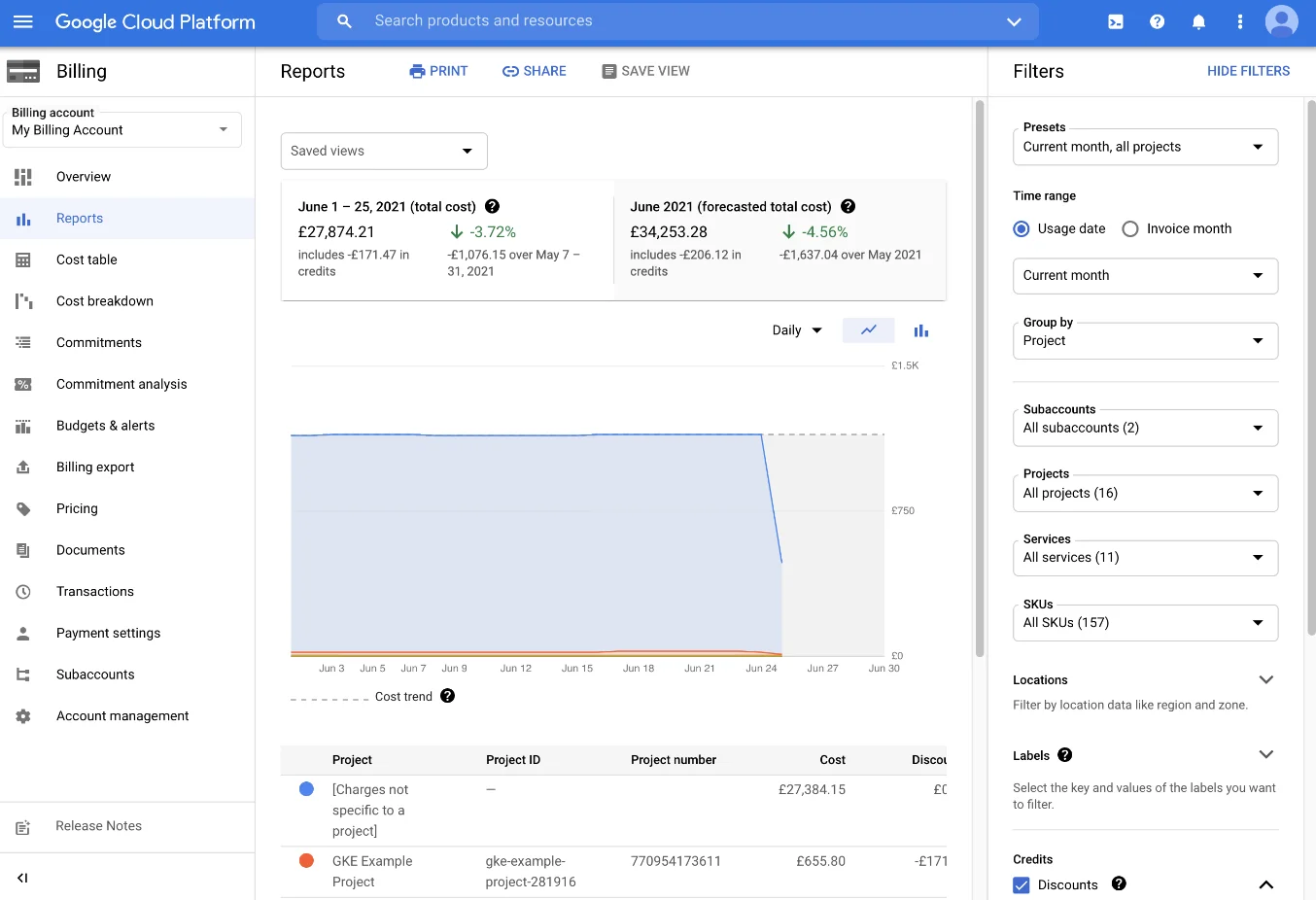
This is the default Cloud Billing report. The Reports page is the first cost management dashboard you’ll see when you log into your Google Cloud Console to explore costs. It displays all the resource usage, associated costs, and cost trends for a specific Cloud Billing account.
You’ll need to be assigned a Billing Account Viewer, Billing Account Costs Manager, and Billing Account Administrator role to access the billing report for a Cloud Billing account. If you just need to view the billing account of a single project, you’ll need to have Project Viewer, Project Owner, or Project Editor permissions.
Your billing report will provide an overview of your previous and current month’s spending. It will also provide your forecasted costs based on historical cost data.
You’ll get a chart that plots your usage costs for all projects related to the specific billing account. The default view organizes costs by service, but you can zoom into specifics by selecting a range (by data or time).
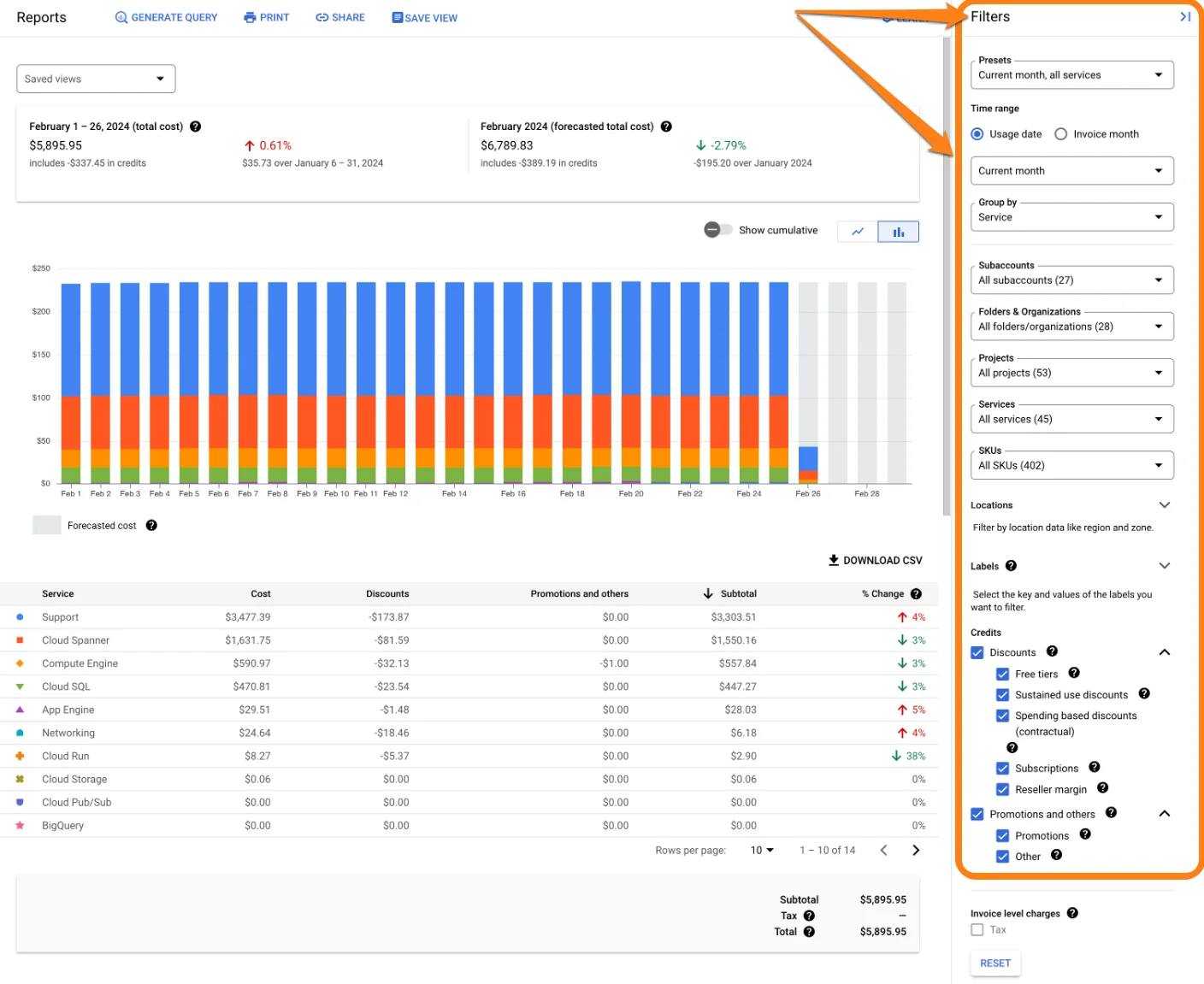
In the image, you’ll notice that you can use the chart filters to group your cost data however suits you best, from cost by project or service to cost by SKU or location/region.
2. Cost Table Report
The cost table reports on GCP provide detailed information about the costs included in your invoices and statements for an invoice month. This invoice month is the period covered by the GCP cost table report, not necessarily the calendar month.
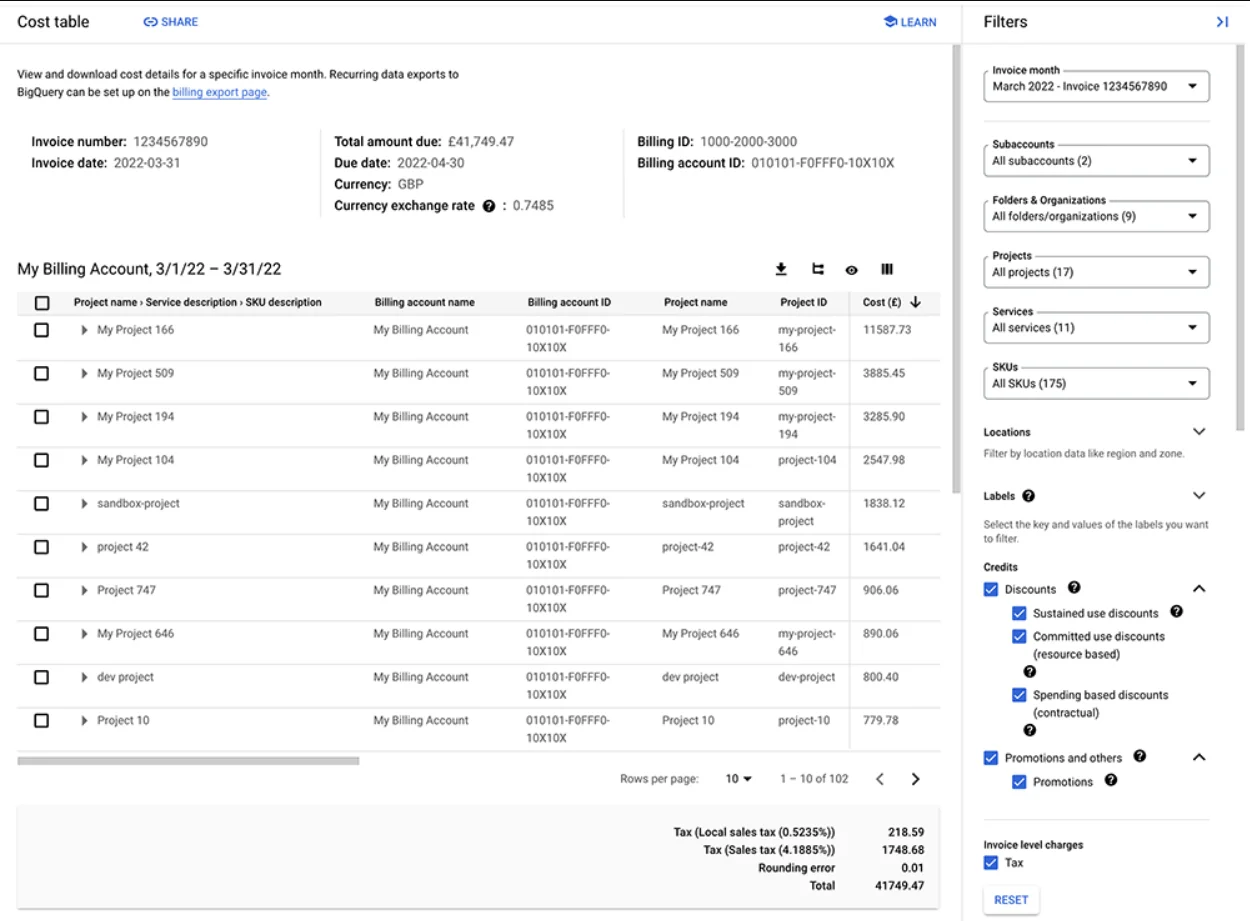
Each report displays project-level cost details, and requires similar permissions as a billing report. These include project SKU IDs, taxes by project, project numbers, and service IDs. It also gives you a tabular view of costs for a specific invoice.
Just as with a billing report, you can use filters here to view, analyze, and understand your costs in specific dimensions. And once you customize your report, you can share it or download it in PDF or CSV for further analysis.
You’ll also find details you typically do not find on your invoices these days, such as Cloud Billing account ID, remittance instructions, payment terms, and billing address. The goal of the cost report is to help you understand what you are paying for (and is included in your invoice).
3. Pricing Report
If you are keen to analyze your costs per Stock Keeping Unit (SKU) for GCP services, this is the report you’ll need. It covers SKU pricing across Google Cloud and Google Maps Platform.
Once you have Billing Account Administrator or Billing Account Viewer permissions, you have access details such as the current SKU list prices, contract price (for custom contract pricing), and effective discount percentage.
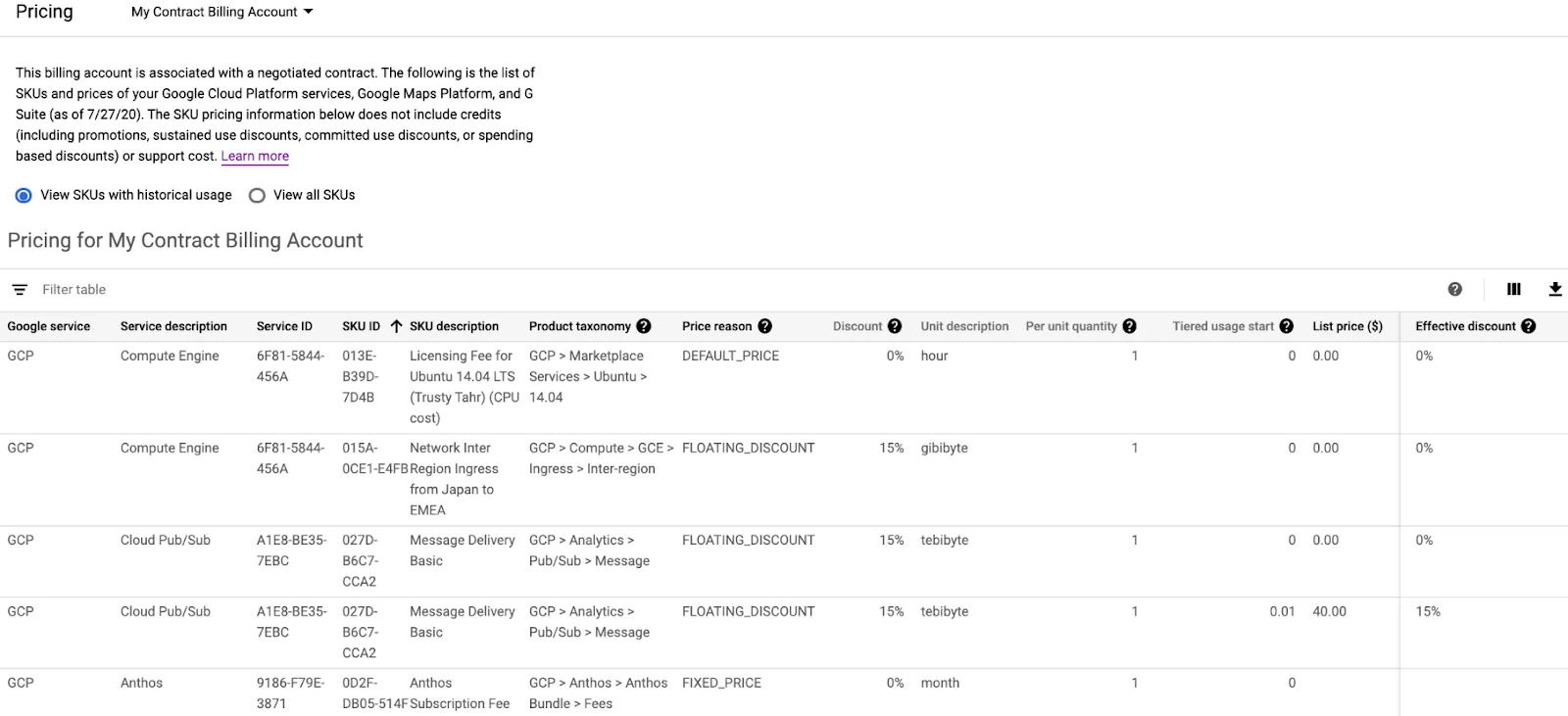
That’s not all. You’ll also get separate rows for each pricing tier for an SKU with tiered pricing, be able to download the report in CSV for offline analysis, and the currency will match the billing account.
4. Committed Use Discounts Analysis Report
GCP’s CUDs are a discount program meant to encourage you to use a fixed minimum amount of resources per hour for one or three years. In exchange, you get up to 57% off the standard rate (On-Demand pricing) for your commitment.
We explain how GCP CUDs work in more detail here.
A CUD analysis report shows you how your CUDs are performing, that is if you have them. The CUDs page enables you to get an overview of your commitments.
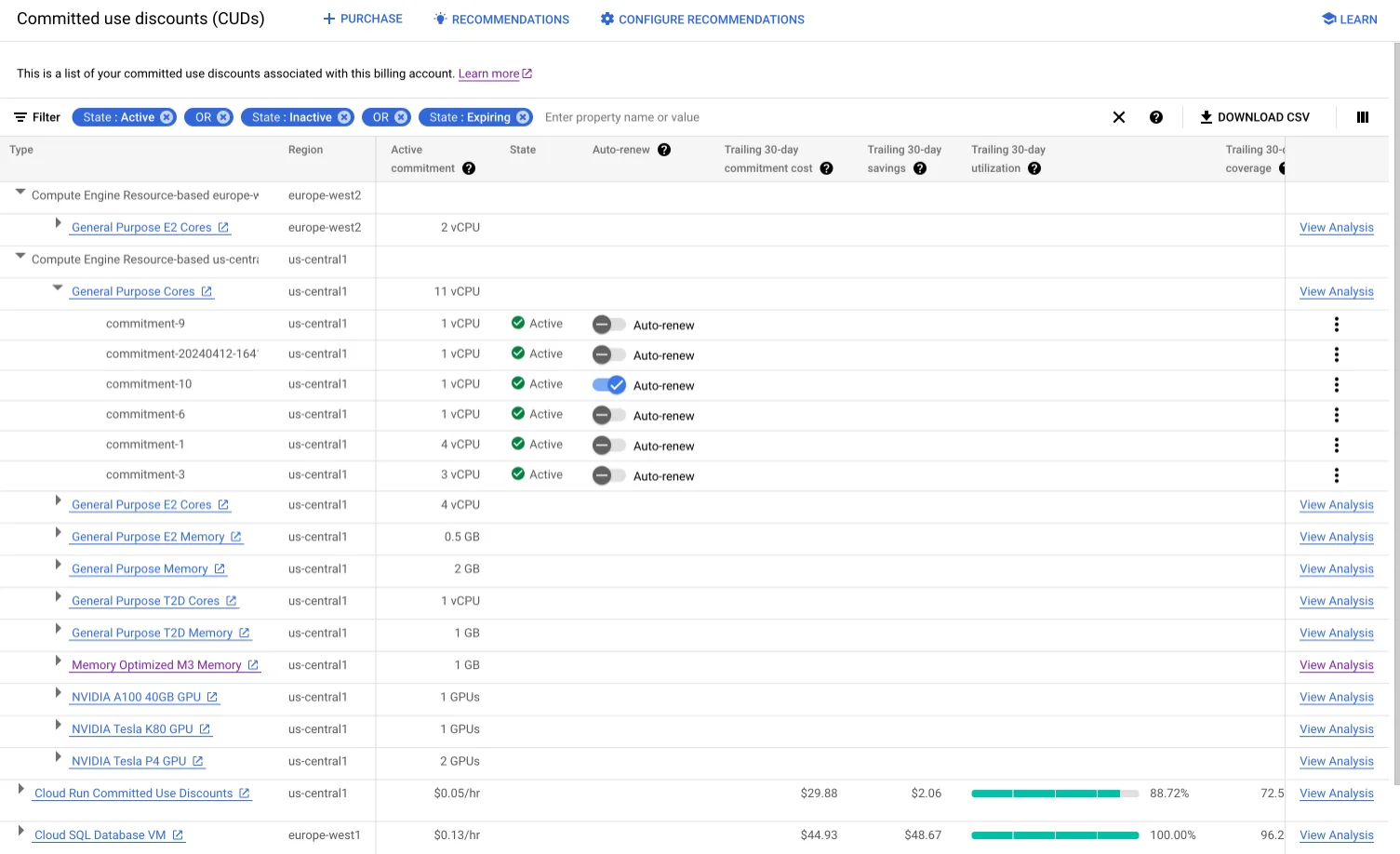
However, you can go deeper and analyze your CUDs scope (what percentage of your eligible usage is covered by CUDs), how much CUDs have saved you so far, and whether you are fully taking advantage of your commitments.
This means the CUDs analysis report can help you decide if you should continue to use specific CUDs for specific usage. Or, you can tell what else to do to improve your savings, such as increasing CUDs for a particular usage category.
5. GCP Cost Breakdown Report
A Cost Breakdown Report displays a quick “waterfall” view of your GCP monthly charges, discounts, and credits. Consider this:
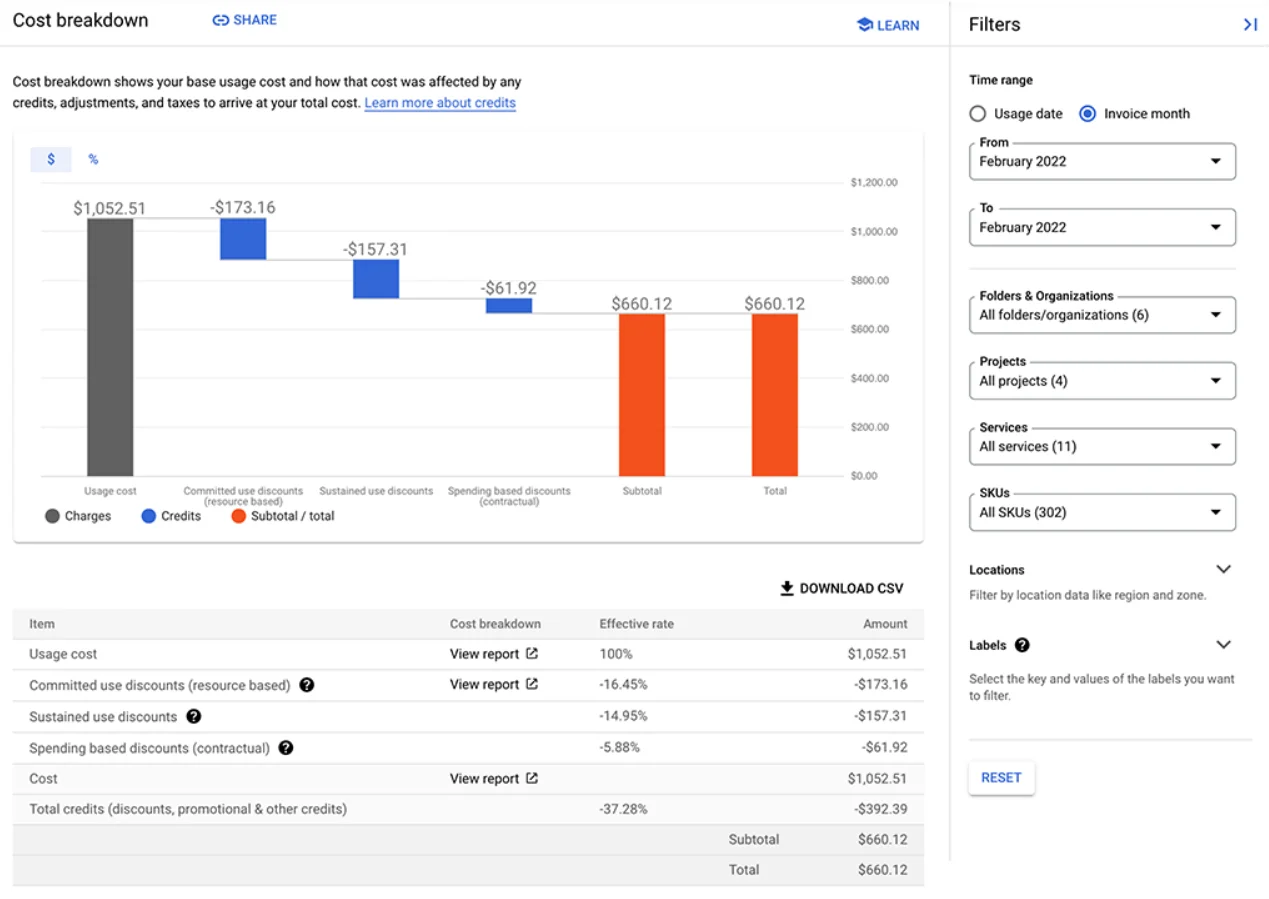
The report helps you organize costs by resource type, service, and other dimensions. This is meant to help you understand your Google Cloud cost drivers by providing a more detailed view of your spend in one place.
This is useful for identifying trends and patterns in your cloud usage and spending over time. You can also use the Cost Breakdown Reports to understand the impact of Committed Use Discounts, Sustained Use Discounts, and other savings on your bill.
To access these reports, head to the Billing section of the GCP console. Then select a billing account, and navigate to the Reports page under Cost Management. You’ll need to have a Billing Account Administrator, Billing Account Costs Manager, or Billing Account Viewer to access the reports.
When you do, you’ll be able to further customize your view using the filters on the right, copy the report’s URL for sharing, and download the CSV version for offline use.
6. Custom Cloud Billing report
But if the options available above aren’t adequate for your specific needs, GCP lets you choose how to view your cost data your way. You can do that by exporting your billing data to build your own Cloud Billing report.
You can export your detailed billing data to BigQuery and build custom reports using tools like Looker Studio for even deeper analysis. Check this out:
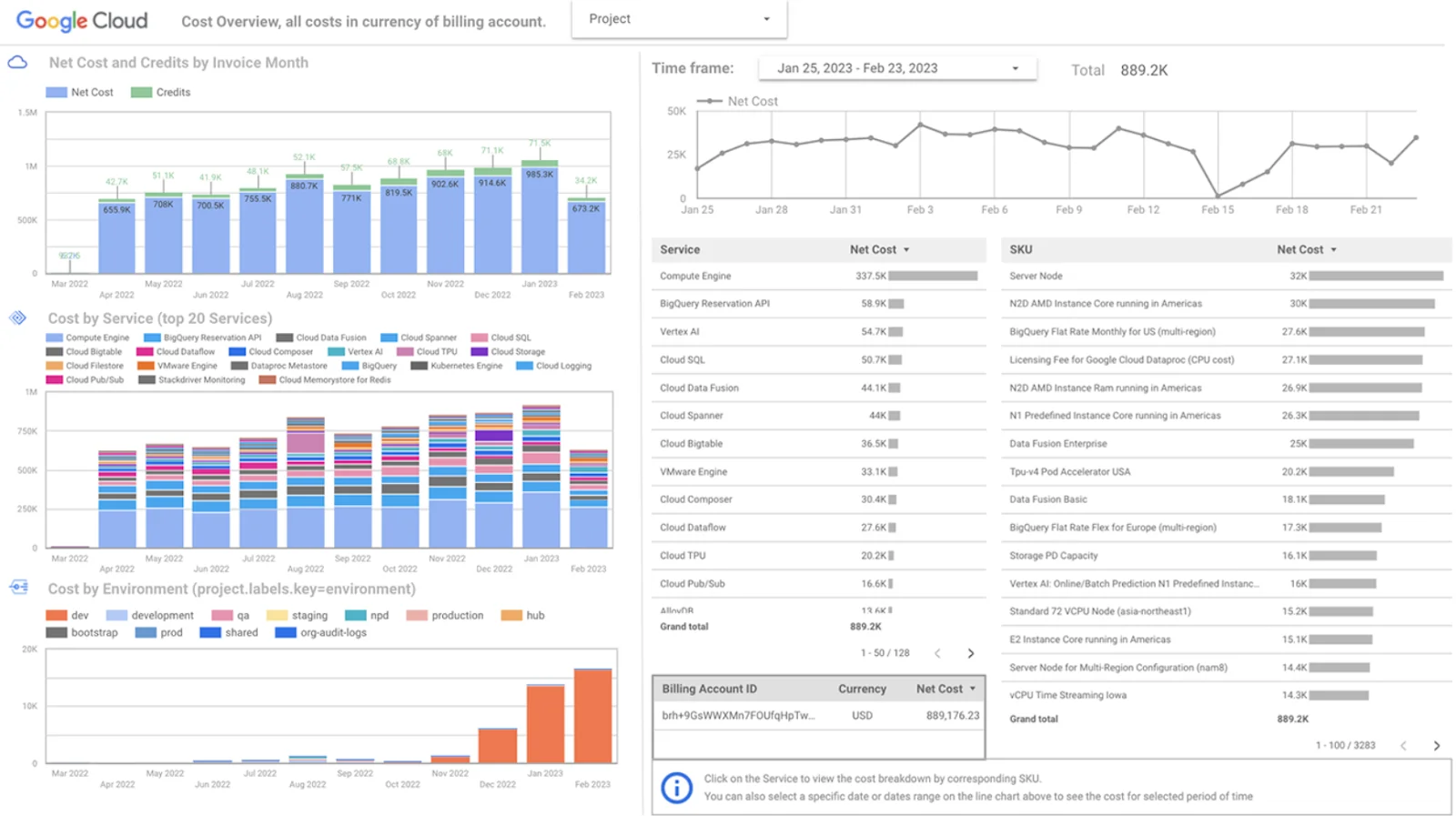
The first step is to enable Cloud Billing export to BigQuery. By doing this, you will be able to automatically export comprehensive Google Cloud billing data continuously into a BigQuery dataset of your choice.
From BigQuery, you can analyze your Cloud Billing data in detail. In addition, you can visualize your GCP costs using a tool like Looker Studio. Also, you can export data to a JSON file using this method.
To have access to a more comprehensive set of Google Cloud billing data for your analysis needs, GCP recommends enabling Cloud Billing data export to BigQuery at the same time you create a Cloud Billing account. This way, you’ll have a more well-structured dataset to work with, and you’ll be able to analyze your billing data more easily.
Additionally, you’ll have access to more advanced analytics, such as machine learning and artificial intelligence. And, you’ll also have the data around for longer, if you wish.
Key Features Of GCP Cost Reports
You’ve probably noticed that the GCP cost reporting tools offer overviews of your usage and associated costs. These are good details to help you begin to understand your cost drivers, such as projects, services, and regions/locations.
Also, the level of detail you can access will be determined by the Cloud IAM role you use. Full access is available to people with Billing Account Administrator, Billing Account Costs Manager, and Billing Account Viewer, for example.
The GCP cost reports are quite similar to cost reporting tools from competitors such as Amazon Web Services (AWS) and Microsoft Azure. However, you may like that GCP cost reporting emphasizes discount reporting, including coverage and savings comparisons to help you make the most of your commitments.
How To Use GCP Cost Reporting
As we’ve mentioned above, GCP cost reporting can help you understand your total and average costs by factors such as project, SKU, region/location, and service.
You can also use filters to view your cost by other dimensions, such as cost breakdown by resource type, cost in a given period, and invoice details in tabular format.
In addition, you can export your billing data to BigQuery and use tools such as Looker Studio for even deeper analysis, say using AI/ML algorithms, and to take advantage of longer data retention periods.
Yet, just as with cost reporting on Azure or AWS, the insights are limited. If you just need the total and average costs data, which is enough for starters, you’ll be good with what the standard billing reports offer.
But if you need a more granular approach, you’ll want to take advantage of a third-party cloud cost optimization platform from the start. Here’s how.
The Smarter Way To Manage, Control, And Optimize GCP Costs
You know this. When you don’t know who, what, and how your Google Cloud costs are changing, it’s hard to pinpoint the exact reason.
For example, total and average amounts lump the data together. Unfortunately, this does not allow you to understand the specific people, products, and processes that are driving your GCP spend.
Having shared costs makes it even harder to determine who, what, and why your costs went up or down during a specific invoice month. Now picture this:
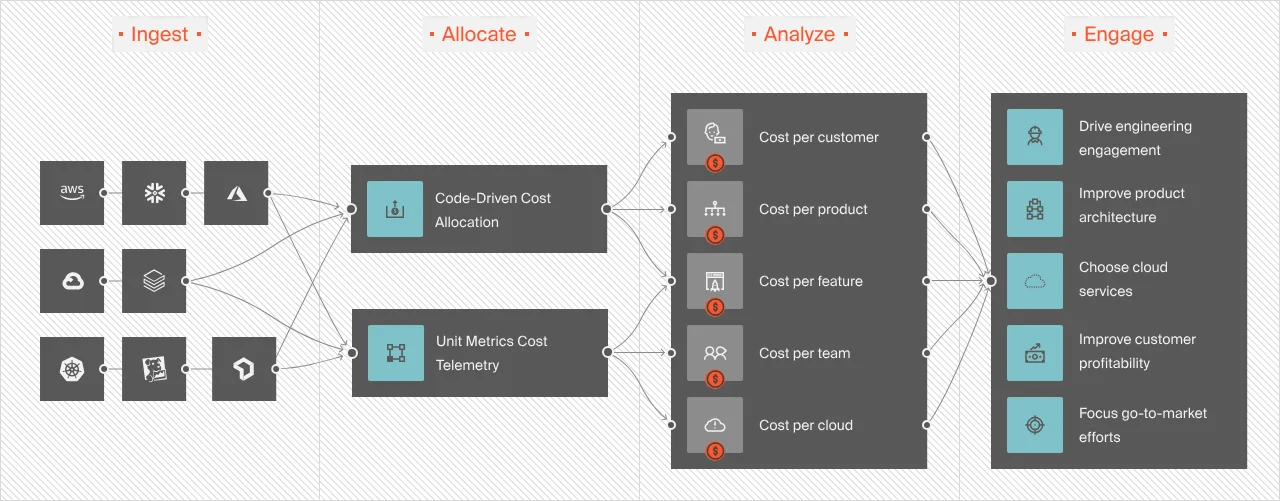
This level of granularity isn’t just unavailable in native tools. In most cases, neither do third-party cloud cost management tools. But CloudZero offers this level of cost intelligence by default — and without being overwhelming.
With CloudZero, you get:
- Per-unit cost views: Explore, interact, and share your GCP costs by immediately actionable insights, such as Cost per Customer, Cost per Project, Cost per Service, Cost per Team, and Cost per Customer per Feature.
- Engineering-led optimization: Along with finance- and FinOps-friendly insights, you get engineering-specific insights like Cost per Deployment, Cost per Feature, and Cost per Environment. This makes it easier for your team to build cost-effective solutions.
- Timely cost intelligence with hourly reports: Most native cost tools only send reports once a day, delaying any measures to prevent overspending. With CloudZero, you get hourly insights that help you identify, fix, and optimize cost anomalies sooner, much sooner.
- Allocate 100% of your GCP costs: CloudZero will do it within minutes to a few hours so you’ll be audit-ready as soon as possible.
- Multi-cloud cost reporting: CloudZero lets you monitor all your cloud costs across GCP, AWS, Azure, Oracle, Kubernetes, New Relic, Snowflake, MongoDB, and more.
- Real time cost anomaly alerts: Prevent overruns with timely, noise-free, and context-rich cost data so you know where to fix.
- Certified FinOps help: Our Certified FinOps professionals are here to help you from Day 1.
Our customers typically save 22% and improve efficiency by 33% in their first year with us. And by Month 3, CloudZero has already paid for itself. For example, CloudZero just saved Upstart $20 million in cloud costs! You can save big, too.  to see CloudZero in action for yourself.
to see CloudZero in action for yourself.








