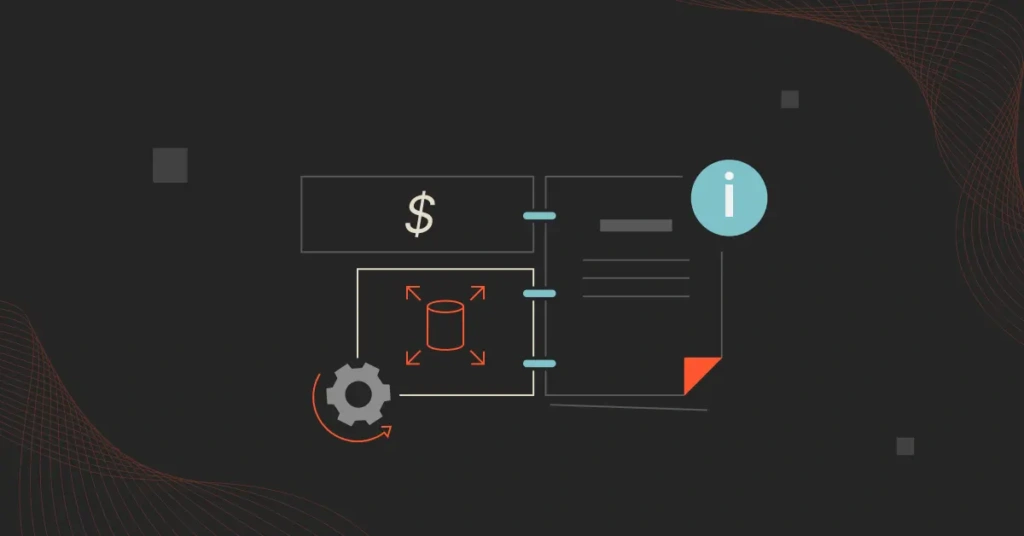The Amazon Elastic Block Store (EBS) service should provide high-performance block storage for Amazon EC2 instances. Yet, without careful management, Amazon EBS can become inefficient, leading to performance bottlenecks and cost overruns.
For example, EBS volumes persist even after an EC2 instance has been terminated. The unused EBS volumes continue to incur costs.
Most cost management tools also fail to connect EBS costs with the exact people, products, and processes that drive them, limiting cost visibility. But there’s one exception (more about this later).
Meanwhile, here are practical tips for optimizing your Amazon EBS usage, from performance to cost to security. But first…
What Does Amazon Elastic Block Store (EBS) Do?
EBS offers consistent low-latency performance, secure, and durable storage volumes for EC2 instances. You can attach the volumes to EC2 instances for use as file systems, databases, or for any other block-based storage need.
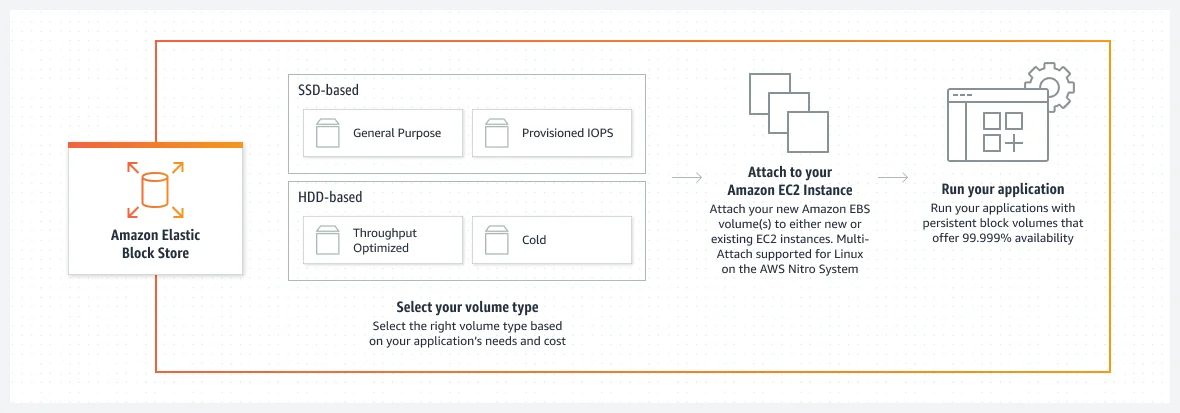
Image: How Amazon EBS works
This means you can use Amazon EBS volumes to provide persistent storage for applications and databases.
Key Features Of Amazon EBS
Some of the most powerful EBS capabilities include:
- Durability and availability: EBS volumes are automatically replicated within their AWS Availability Zone (AZ) to protect against hardware failure. This includes 99.98% to 99.999% durability across different volume types.
- High-performance: Choose between General Purpose SSD (gp2 and gp3) for a balance of price and performance. Or, pick Provisioned IOPS SSD (io1 and io2) for mission-critical applications requiring high IOPS. And, for large, sequential workloads, you can select a throughput-optimized HDD (st1) or Cold HDD (sc1).
- Snapshots: EBS supports point-in-time snapshots. You can use them for backups. Or, you can create new EBS volumes. Snapshots are stored in Amazon S3, further improving durability.
- Encryption: EBS provides seamless data encryption at rest and in transit using AWS Key Management Service (KMS). KMS also lets you rotate keys and revoke access when needed.
- Flexibility: You can dynamically resize EBS volumes and tune performance without downtime. This also means you can use the volumes for diverse roles and workloads, from databases to file systems.
Overall, Amazon EBS is an ideal EC2 storage option for diverse workloads, including:
- Databases: EBS is ideal for database workloads that require consistent IOPS and low latency. Some good examples include MySQL, PostgreSQL, and Oracle.
- Enterprise workloads: Examples here are SAP, Microsoft Exchange, and SharePoint, all of which need reliable and scalable storage.
- Big data and analytics: EBS is well suited to handle big data workloads and analytics at high throughputs and large volumes.
- Backup and disaster recovery: EBS snapshots provide a robust solution for backup and disaster recovery, preserving data integrity and ensuring availability.
Understanding EBS Pricing: How AWS EBS Costs Are Calculated
EBS pricing takes a pay-for-what-you-provision approach. Exactly how much Amazon EBS costs is based on several factors, including EBS volume type, amount of storage per Gigabyte, as well as IOPs and throughput requirements.
Want a dedicated pricing guide for EBS? Take a look at this Amazon EBS pricing guide. It breaks down how to understand, calculate, and optimize your EBS costs without compromising engineering speed or performance.
AWS EBS Optimization Strategies To Improve Performance, Security, And More
Consider the following Amazon EBS optimization best practices for improving efficiency. Start with the basics.
1. Avoid using EBS for temporary storage
That’s because your data persists even if the instance the volume is attached to is terminated. If you need temporary storage, you may be better off using a local instance store. Besides, EBS is a good fit for applications that require frequent backups and snapshots.
2. Pick the right EBS volume type
This is crucial for preventing EBS performance bottlenecks. Different volume types are optimized for different use cases, such as transactional workloads (SSD-backed) or throughput-intensive workloads (HDD-backed).
General Purpose SSD (gp3 and gp2) volumes offer a balance of price and performance for most workloads.
For applications requiring high IOPS, like databases, you can go with Provisioned IOPS SSD (io2). Throughput Optimized HDD (st1) and Cold HDD (sc1) are cost-effective options for large, sequential workloads.
3. Tag those EBS volumes
We get it. Tagging can be daunting. Yet, tagging EBS volumes can help you organize and manage their resources with precision.
You can tag EBS volumes by project, environment, or department. This also works for tracking costs, monitoring usage, and streamlining resource management.
4. Use EBS-optimized instances
Not all EC2 instances are built to maximize EBS capabilities. In practice, EBS-optimized instances provide dedicated bandwidth for EBS volumes. They provide at least 90% of their performance 99.99% of the time in a year, according to AWS.
Also, by minimizing latency and maximizing throughput, this configuration ensures consistent performance.
In addition, the feature isolates EBS I/O from other traffic on the instance, which is particularly beneficial for applications with high I/O demands. However, be aware that some EBS-optimized instance options incur an additional charge (C3, R3, and M3). Others, such as M4, C4, C5, and D2 are by default EBS-optimized for no additional fee.
5. Attach volumes to Amazon EC2 instances that sustain higher throughput to Amazon EBS
The first step, check that the maximum throughput of an instance is higher than that of the EBS volumes attached. Use Trusted Advisor.
This check calculates the overall EBS volume throughput for each five-minute duration over the previous day (based on UTC time) for a specific EBS-optimized instance. It then alerts you when your usage over half of those periods exceeds 95% of the EC2 instance’s maximum throughput.
6. Initialize the volumes you create from snapshots
If you are creating a new volume from a snapshot, ensure you access each block of data before deploying the volume into production. Otherwise, there’s a “performance penalty” you’ll pay.
The thing is latency increases the first time you access a data block on a newly created EBS volume. Reading each volume pre-warms them to prevent the initial performance degradation.
There are two ways to avoid this performance hit on Amazon EBS:
- Access every block before deploying the volume into production to pre-warm it.
- Activate fast snapshot restore on the snapshots. This will ensure the EBS volumes created from it are fully initialized at creation. This step also ensures the volumes deliver all their provisioned performance instantly.
7. Use RAID setups
A Redundant Array of Independent Disks is a software-level configuration designed to improve EBS volumes’ network throughput and IOPS performance. The tech combines multiple physical disk drive components into logical units to boost performance and data redundancy.
RAID can also help you increase storage size and improve fault tolerance, compared to older storage devices that only use a single disk drive.
- RAID 0 stripes data across multiple volumes, increasing performance but not fault tolerance. Suitable option for workloads running on instance types that can drive more I/O throughput than a single volume can provide.
- Meanwhile, RAID 1 mirrors data for redundancy, ensuring data availability in case of a volume failure.
The good thing is you are free to tailor RAID configurations to specific performance and reliability needs based on your workload.
8. Optimize Snapshot frequency
Schedule snapshots during low-traffic periods to reduce performance impact. Also, avoid excessive snapshot frequency to minimize costs and performance overhead. Balancing snapshot frequency with your recovery point objectives (RPO) can maintain data protection without unnecessary costs.
There’s more. Be sure to schedule Snapshots to take only when necessary. Configure them to take the least amount of time possible as well. Also, regularly test the Snapshots to ensure they are functioning properly.
Finally, monitor them to ensure they are not taking too much disk space.
Note: EBS direct APIs let you read data from Snapshots without requiring you to create volumes.
9. Remove unused Snapshots
Amazon EBS is more expensive than object storage services. The last thing you want are idle or underutilized EBS volumes.
To be at that, maintain a regular review and delete schedule for outdated, unused, and unattached snapshots.
Better yet, you can automate cleanups to maintain a clean, cost optimized EBS storage environment. Here’s how.
10. Implement Lifecycle Policies
You have Amazon Data Lifecycle Manager on your side here. You’ll need to create policies for automatically creating, deleting, and sharing EBS snapshots. In addition to simplifying data protection, this step can also simplify backup compliance.
Snapshots that are rarely accessed are automatically moved to lower-cost storage options, such as Amazon S3 Glacier. Only frequently accessed data is stored in the most expensive storage tier. Your data is easily accessible when needed and stored in a cost-effective storage class when not needed as much.
11. Automate volume resizing
More automation here. You’ll want to configure your EBS account to resize volumes based on usage patterns.
As your needs change, modify your EBS volumes via the ModifyVolume API. The process shouldn’t disrupt your applications. You can also use AWS Lambda or custom scripts to dynamically adjust volume size to actual usage, preventing over-provisioning (aka unnecessary EBS costs).
12. Provision enough IOPS for the job
You can use the ModifyVolume API to increase IOPS on existing volumes. Io2 Block Express volumes provide up to 256,000 IOPS. Remember to use this only for I/O-intensive workloads. Otherwise, you may end up paying more than you should for EBS performance you didn’t need.
Better yet, always test your workload before increasing IOPS. Monitor performance closely and adjust as needed. If you increase your IOPS, make sure to monitor the performance and adjust it if needed. Also, remember that the increase can impact latency.
13. Watch and adjust IOPS with CloudWatch
Use Amazon CloudWatch to continuously monitor IOPS. The goal here is to ensure your provisioned IOPS volumes (io1/io2) match application needs.
CloudWatch will help you track metrics such as VolumeReadBytes, VolumeWriteBytes, VolumeQueueLength, and VolumeThroughputPercentage. These are all great for tracking EBS volume performance and identifying issues.
Adjusting IOPS based on performance metrics can prevent over-provisioning, save costs, and avoid performance bottlenecks.
14. Set up IOPS alerts in Amazon CloudWatch to notify you when things aren’t going as planned.
Create an alarm that monitors IOPS metrics by navigating to the CloudWatch console. Choose the “Alarms” option. Then, select “Create Alarm” and configure it to track the IOPS metrics of your EBS volumes. Remember to specify thresholds and actions to be taken when those thresholds are breached.
15. Benchmark your EBS volumes
Use tools like fio, vdbench, or IOMeter to test your EBS volumes’ performance under simulated workloads. The goal is to identify bottlenecks that could hurt efficiency.
You’ll want to test both read and write operations, as well as measure latency and bandwidth. After testing, you can identify and address any potential issues before they cause a problem.
16. Ensure your app sends enough I/O requests when using HDD volumes
For HDD backed volumes, creating a snapshot of either a Throughput Optimized HDD (st1) or Cold HDD (sc1) volume can degrade performance down to the volume’s baseline value during the snapshot.
One potential way to prevent that is to check if your application is submitting enough I/O requests. Monitor this by examining your volume’s queue length and I/O size. That queue length shows how many I/O requests are pending from the application to the volume.
HDD-backed volumes must maintain a minimum queue length of 4 to perform 1 MiB sequential I/O.
17. Optimize the read/write patterns
Next, check if your application’s read/write operations align with the EBS volume’s I/O size. If they don’t, your system might not perform at its maximum power. Consider aligning these metrics. Your reward will be a significant reduction in latency, a boost in throughput, and overall improved data processing.
18. Avoid root volume for heavy I/O
Running heavy I/O workloads on the root volume can degrade performance. Instead, use different EBS volumes for data-intensive tasks. It ensures that the root volume remains responsive, ensuring overall efficiency.
19. Check with AWS Trusted Advisor
By analyzing EBS usage patterns, Trusted Advisor can identify underutilized volumes and recommend resizing or migrating to more suitable volume types.
Use the tool to assess EBS volume encryption settings and snapshots for opportunities to secure your data. Trusted Advisor also flags unencrypted volumes or snapshots and recommends you enable encryption.
Trusted Advisor can also optimize EBS costs. It finds unused or underutilized EBS volumes you can remove to reduce storage costs. It also recommends optimizing EBS usage, such as detaching unused volumes or resizing oversized ones.
20. Automate encryption on Amazon EBS
Do this to protect your sensitive data at rest. The Key Management Service (KMS) handles EBS encryption keys, so you don’t need to build and manage your own key management infrastructure.
Here is something you should do instead. Enable encryption by default via the Amazon EC2 Console under AWS Management Console. All new EBS volumes added to your account will be encrypted — even if you don’t specify the “encrypted=true” request parameter.
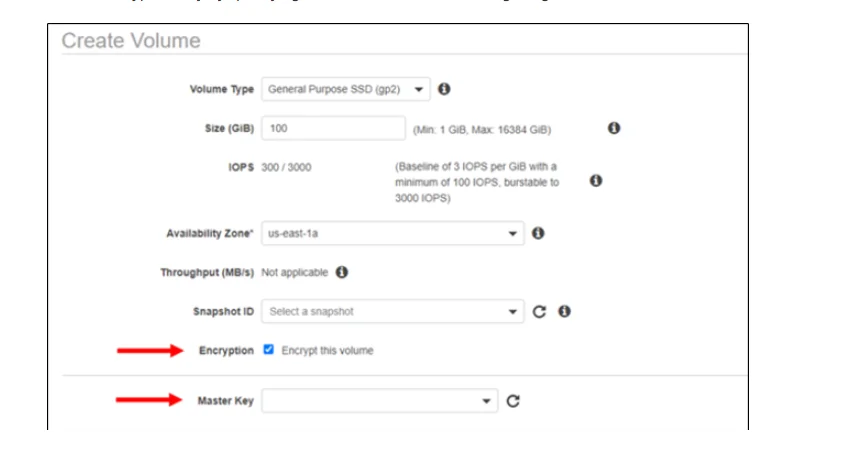
Image: Amazon EBS
You can choose to have the default key managed by AWS or create your own. Something to note if you use IAM policies that require using encrypted volumes. When launching an instance, this feature can help you avoid launch failures caused by unencrypted volumes being referenced inadvertently.
Just one more thing. Consider the limitations of EBS encryption by default before going all in.
21. Use Multi-Attach for high availability
With Multi-Attach, you can:
- Attach a single io1 or io2 EBS volume to multiple EC2 instances within the same Availability Zone. This ensures high availability and redundancy for critical applications, even if one instance fails.
- Enable up to 16 Nitro-based EC2 instances to simultaneously access and read from or write to the shared EBS volume.
- Share access to the storage volume for workloads requiring multiple instances to coordinate and collaborate on the data.
A few considerations to note here.
The application using the shared volume must implement its own mechanisms to manage concurrent write operations and maintain data consistency. EBS does not provide I/O fencing capabilities.
Also, Multi-Attach enabled volumes have other limitations. These include not being usable as boot volumes and restrictions on volume modifications and instance attachments.
You decide.
Let’s make this easier, especially if you want to reduce EBS costs without compromising performance and overall efficiency.
View, Understand, And Optimize Your Amazon EBS Costs The Smarter Way
It’s crucial to monitor EBS usage and costs, so you can adjust your EBS configuration as your needs evolve. Analyzing the data can help you decide whether to resize volumes or migrate to new volume types, for example.
What about optimizing your EBS costs?
If your Amazon EBS costs have been acting wild lately, your cost management tool could be to blame. CloudZero takes a different approach. Consider this:
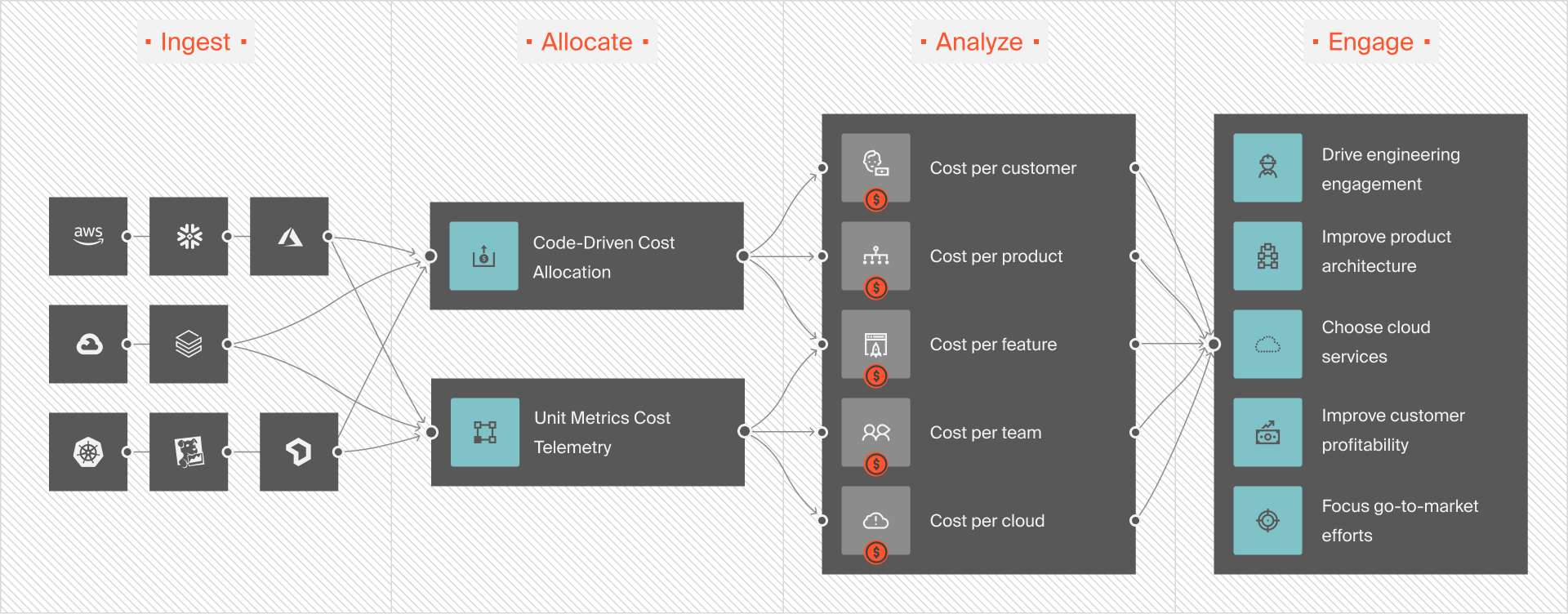
We’ll explain.
Unlike conventional cost tools, CloudZero:
- Allocates 100% of your AWS costs, irrespective of tagging quality. No perfect tags or endless tagging is required here.
- Provides exceptional granularity, including hourly Cost per customer, Cost per feature, Cost per request, and Cost per daily user. With this level of detail, you can pinpoint exactly where your EBS budget goes, and slash unnecessary costs without sacrificing performance.
- Sends you real-time insights and context-rich alerts. Track and trend your EBS usage and costs over time to identify usage spikes in time to prevent cost overruns.
- Reports your EBS costs in context. Analyze the cost of Amazon EBS compared to other AWS, Azure, and Google Cloud services — in one place. Moreover, you can compare EBS costs with platform costs for Snowflake, MongoDB, Databricks, and other services.
- Get ongoing consultation from Certified FinOps Practitioners. Yes, this is one reason CloudZero customers said the service pays for itself within the first three months on average.
With CloudZero, you can do more without doing more work. It’s also why New Relic, Remitly, and Wise trust CloudZero to manage over $5 billion in cloud spend. Not to mention, our customers see a 33% Average Cloud Efficiency Rate improvement and 22% average cloud savings within the first year. Yet, reading about CloudZero is nothing like experiencing it in action for yourself.  to try CloudZero risk-free.
to try CloudZero risk-free.